Is Your Website Costing You Customers? 14 UX Mistakes to Avoid
- minhaj_1109@hotmail.com
- June 10, 2025
- Website Design & Development
- 0 Comments
When using the web, people are not interested in learning; they just want everything to be simple. When people use your site, they aren’t admiring details or reading manuals; they’re trying to resolve their issue, buy what they need, or find relevant info as soon as possible.
Still, many designers often make the mistake of placing more importance on looks than on how something is used. Even an elegant design may garner praise, but if users struggle to navigate it, the experience is poorly designed.
The internet often presents beautiful sites that are still broken in many ways. Correcting these common UX errors and flaws isn’t only for better design; it’s to respect what your users want to do, how long they spend, and how patient they are.
Most of us have come across websites that are so beautiful, but we end up being completely confused. No set directions, no real hints, and a lot of steps just to make some progress. The struggles during these moments can prevent new clients from converting.
In rushing to produce impressive digital products, many project teams overlook the importance of paying sufficient attention to how users interact with and experience them. The result? Appealing interfaces that just aren’t useful for the majority.
Therefore, understanding the most common UX Mistakes to avoid for better website usability is crucial. By avoiding these common mistakes during design, you can guarantee a more enjoyable experience for users, higher satisfaction, and progress for your business.
At ZNZDigitalWorks, we provide high-quality website design and development services that ensure your online presence is both visually appealing and highly functional. The goal of our expert team is to deliver a seamless user experience by enhancing every aspect of your website.
14 UX Mistakes to Avoid for a Seamless User Experience
Whether you’re creating an e-commerce site using an e-commerce website builder like Shopify or designing a portfolio or business site from scratch, crafting a website that users enjoy starts with avoiding common UX design errors that often go unnoticed.
Any issues with navigation or site layout, regardless of how minor, can disrupt users as they interact with your site. When you follow user experience best practices, users are more likely to keep interacting, and the website will work smoothly on all devices.
Whether you’re using a custom platform or even the best website builder, steering clear of these typical design mistakes is essential to ensure a smooth and engaging user experience.
Take a look at this list of 14 common UX errors to avoid and fix so that your users have a smoother and better experience.
1. Cluttered or Confusing Interface
It is essential to avoid creating a user interface that is too complicated for users. It significantly reduces conversion rates more often than most people realize. When people arrive on a web page or start an app, they want it to be simple to navigate.
Yet, when presented with excessive text and numerous buttons, mixed color signals, and poor layout structure, these individuals quickly become confused and seek alternatives, often resulting in a return to the index page.
Filling the interface with too many extra elements makes it challenging to move from one option to the next, and it also requires users to focus on where to go next. Because of this, users can’t finish what they came to do, and it’s a primary reason they exit your website.
The problem is even greater on mobile, since both your space and your attention span are reduced. If a website has a messy design, bad navigation, and too many details, users find it nearly impossible to get things done smoothly.
Users are primarily interested in taking action, rather than puzzling stuff out themselves. Users will abandon a product if its interface frustrates them and might never return.
If you’re serious about trying to improve website user experience, cutting down on both functional and visual clutter should be your top priority.
How to Prevent this Error:
To avoid making your app difficult to use, design it through a user-centric process and with a careful structure. Let me show you step by step how you can achieve that:
1. Prioritize User Needs:
- Make sure you are well aware of the users’ goals on each page or screen.
- Use techniques like user personas and journey maps to point out what users do.
- Ensure that you present only the necessary information and options to help users complete their work efficiently. Do not include any information that may be confusing or irrelevant.
2. Use Whitespace Effectively:
- Leave space between things to help the content stand out. Whitespace is essential in design, as it ensures that your website looks well-structured and is easy to read.
- Add plenty of space around design elements to help your audience feel comfortable and to see where one section of content leaves off and another begins.
- A clear and uncluttered arrangement helps site visitors find what they are looking for with little effort.
3. Simplify Navigation:
- Organize your menus consistently and clearly across every part of your site or app. Too many submenus can be confusing for your visitors.
- Make the navigation easy for users by following standard ways people use websites. Good labeling and arranging similar things make things more straightforward to use.
- Use breadcrumbs or progress bars on tasks that require more than one step to guide users on their progress.
4. Apply Typography, Color, and Spacing:
- Make the main information stand out by using different sizes, types, and styles for your fonts.
- Use color not only to make the design visually appealing but also to guide visitors, highlight main sections, and effectively divide the page.
- Keeping line height, letter spacing, and paragraph spaces correct makes it much easier to read on those longer pages.
5. Test and Iterate with Real Users:
- Watch people as they use your app to discover where they get confused. Watch for areas where people struggle to navigate or where issues arise.
- Review the feedback and statistics to identify any parts of the website that are causing difficulty for users. Rearrange the interface according to the actions people generally perform.
Using these strategies will make a site more user-friendly, encouraging visitors to stay, explore, and achieve their objectives, ultimately leading to higher conversions and retention.
2. Prioritizing Search Engines Over Usability
Optimizing solely for search engines, rather than for people, is a common and potentially damaging mistake in UX.
To begin with, by putting many keywords in your content, sticking to SEO advice, and structuring your pages only around search engine bots, you are doing the right thing.
However, when a site prioritizes SEO over user experience, it often results in a confusing navigation, slow loading times, and content that only annoys real people.
If you put many keywords into your writing, you might see some quick improvements in ranking, but users will abandon your pages fast.
Design errors, such as chaotic menus and broken pages for mobile devices, as well as material structured for bots, are examples of website design mistakes hurting sales. This is because people face challenges finding products, and navigation becomes tough.
As a result, the most recent updates to search engines mean they now prioritize websites that genuinely help site visitors and give them a good experience.
Optimizing your site with the best SEO skills will not help if it is slow, difficult to navigate, or lacks engaging content.
Concentrating just on how search engines view your web pages without checking how visitors interact with them can damage both the site’s performance and its SEO.
How to Prevent this Error:
Ensure your website is designed with users in mind, and only then with search engines in mind, to avoid compromising the user experience. Here’s what you can do to avoid getting caught in this situation:
1. Design with the User in Mind:
- Put yourself in the audience’s shoes to see what they want, not only what the search engines expect from your website.
- Organize your website in a logical sequence, use friendly designs, and include material that helps users solve their problems.
- Prevent overcrowding your content with the same keyword, and instead make your writing easy for users to read and like.
2. Ensure Mobile Responsiveness:
- Since many web users now access the internet with mobile devices, your website should be designed to function smoothly on all devices.
- With responsive design, a website adjusts smoothly to fit all kinds of screens, keeping scrolling easy, buttons useful, and content organized.
3. Improve Page Speed and Load Time:
- Some websites take too long to load because their images are not compressed or their scripts are overly large.
- Optimize your assets to ensure your site loads more quickly.
- If your site is slow, not only do people get annoyed, but your placement in search results also suffers.
4. Create High-Quality, Engaging Content:
- Ensure that all your content is both high quality and engaging. Anything you write should be valuable for people and ensure they gain something within only a few minutes of reading your content.
- Use titles, bullet lists, pictures, and space breaks to keep the text easy to read and exciting.
- Ensure your content helps solve real-world problems. When you provide users with more value, they tend to stay and become more engaged.
5. Combine SEO and UX Thoughtfully:
- SEO and UX should be closely integrated for optimal outcomes. While the primary goal is to provide a good user experience, it’s essential not to overlook the SEO essentials, such as using the right keywords, meta descriptions, and structured data.
- Place internal links smartly to support users as they go through the information.
- Always review SEO changes from a usability standpoint and ask whether each optimization truly improves the user’s journey.
Designing with real users in mind and incorporating SEO services ensures your website works for both visitors and search engines. Achieving success in digital marketing today means combining UX and SEO, rather than opting for one over the other.
3. Empty Pages That Leave Users Hanging
One common mistake in UX is not preparing empty web pages for users. These are the screens users encounter when there is no data or content to be shown, the very first time they log in, if their search is empty, or before adding any data.
A lack of or inconsistency in the design causes users to be confused, unsure of what the next step is, and leads them to think there is a problem with the app.
This gap in website user interactions is the reason why visitors leave your website without engaging or exploring the site further.
When empty states are in place, the onboarding process can be disrupted, users may feel discouraged from exploring further, and suggest that the site or app doesn’t have much to offer.
How to Prevent this Error:
1. Explain Why There’s No Content:
- Describe the reason why no content is available. You don’t want people feeling lost on a blank screen, so make sure the instructions are clear.
- State in clear language what is causing the content to be absent. Is it their first visit? Are there no search results? Did something go wrong?
- Providing just one bit of explanation helps people trust you and understand the situation.
2. Use Friendly Visual Elements:
- Benefit from the experience by adding clear illustrations, attractive icons, or simple animations.
- Having visuals soothes users and reassures them that they haven’t lost their way. They make an empty screen more inviting and keep users’ eyes on what’s happening.
3. Offer Clear Next Steps:
- Tell the user what they should do at that moment, like “Start by entering your first item,” “You can also search using a different phrase,” or “You could also check out the top trending subjects.”
- Direct users by using buttons or links in your design.
- An effective empty state encourages exploration, rather than prompting users to leave the page.
4. Personalize When Possible:
- Customize the empty state design if your system supports it, based on how the user interacts with it.
- For example, “John, you haven’t yet added anything to the board. Click the link below to begin the process.”
- Using personalization increases the relevance of messages and observes what matters to individuals.
5. Try, inspect, and optimize:
- Don’t neglect the state of empty views when planning your app. Treat them just as carefully as you do with primary user flows.
- See where your users leave the site using heatmaps and recordings to shape your message or instructions accordingly.
- The way empty states are presented can have a significant impact on the overall customer experience on your website.
Adding something interesting to long waits helps keep users moving in the app and connects their sessions. If data is missing, users should still feel supported, not like they’ve been left alone with nothing to do.
4. Rushing to Launch Without Testing
One of the worst UX errors to make is not testing the product with users during the MVP stage. An MVP is designed to be valuable and straightforward, allowing you to observe potential users’ responses and learn from actual feedback.
If nothing is tested with real users, you may introduce a product that fails to meet expectations. As a result, the website user experience suffers, users get confused or disinterested, and many hours of work and expenses go to waste.
Even worse, you might rely on assumptions instead of facts when adding new features to your app, ending up with things that no one uses or needs. It’s a red flag and one of the most evident signs your website needs a UX redesign.
When you skip validation of your MVP, the customer journey on your website is interrupted, causing pain points to go unresolved and trust in your business to be lost. Design that centers around users and relies on their actual responses rather than guesses.
How to Prevent this Error:
Conduct user testing at the MVP stage to avoid wasting effort on features that users neither want nor enjoy. Here are some tips for doing it well:
1. Know Who Your Target Audience Is:
- First, focus on identifying the issues your audience faces, what motivates them, and how they behave.
- Using methods such as surveys and interviews, identify the target audience for whom you need to design.
- Do not guess about your user; get to know them thoroughly.
2. Make User Personas:
- Create accurate personas for each section of your target market.
- Make a note of the jobs people perform, the challenges they face, their technical knowledge, and their goals.
- Having these personas will guide your decisions in meeting users’ needs.
3. Plan Structured Usability Testing:
- Prepare a straightforward and repeatable way to test your MVP.
- To identify difficulties, consider methods such as task-based testing, user observation, or card sorting.
- Record problems, note observations, and identify areas where the user interface could be improved.
4. Conduct User Interviews and Gather Feedback:
- Following the usability tests, have conversations with your users. Ask your users to share their doubts, good impressions, and their ideas about things that seemed unwanted.
- Put qualitative and quantitative feedback together to plan your next version of the experiment.
- Ensure you learn from a diverse range of customers to ensure an unbiased outcome.
5. Improve Fast, But Thoughtfully:
- You don’t need to wait for everything to be perfect to start. MVPs are supposed to be simple, but they should take into account what users expect.
- Continue to change and test the product repeatedly until significant usability issues are resolved.
- See that the movement across the site is smooth and the focus is on the customer’s needs.
Performing MVP testing is essential, just as testing the bridge before the car is driven on it. Early involvement of users means each feature helps real users, and your product is strongly built for them from the start.
5. Long Sign-Up Forms Kill Conversions
Making the sign-up process complicated significantly contributes to user problems and is often one of the most costly mistakes websites can make. If there is too much information on the form or if the layout is poor, users find these registration pages difficult to work with.
Instead of feeling welcomed, they feel overwhelmed. Too many input fields, confusing labeling, and excessively long forms lead to difficulty using your website, leading many users to exit before they can access your product.
What’s even more worrying is that many businesses do not realize they are missing out on a lot of conversions at this early part of the buying cycle.
Any sign-up process that lasts more than one minute or requires details such as complete addresses or phone numbers is not a good idea, especially on mobile devices.
When there are slow-loading website issues and forms are complicated, it leads to fewer conversions and causes users to lose trust.
How to Prevent this Error:
A simple and quick sign-up process helps users and also encourages more people to complete the registration. Here’s the right way to address the issue:
1. Keep It Short and Focused:
- Only collect the necessary information from individuals, typically including their name, email address, and password.
- Additional information can be gathered once the user becomes involved with the platform.
- Adding more fields to a registration form increases the difficulty for users, especially on mobile devices.
2. Use Social or Single Sign-On Options:
- Offering Google, Facebook, or Apple ID as a login method helps make things much easier and quicker for users.
- As a result, these approaches make the process less frustrating since users do not have to remember another password.
- This approach works well for users who care about quick and easy actions.
3. Design for Clarity and Ease of Use:
- Ensure that every form field has its label and placeholder text, and that they are all properly aligned.
- Except in very special cases, do not use multiple selections or confusing drop-downs.
- Use visuals and uncover fields only when the user moves forward in the process.
4. Confirm and Reassure:
- A confirmation email should be sent immediately after registration to show the user that you are there and what to do next.
- After creating the account, let them know their registration was successful with a kind message and instructions on what to do after.
- Make it simple for users by guiding them to a welcome page that helps them along the onboarding steps.
5. Optimize for Speed and Mobile:
- Ensuring your form loads quickly, especially on mobile devices, is crucial, as slow websites may deter users before they have a chance to discover your form.
- Utilize features that adapt the design for any device type and test your form on various devices and screen sizes.
- Minimize the amount of clutter and distractions placed near your forms.
Your conversion rate will improve if you simplify sign-up, as it communicates to your users that you don’t waste their time. A user-friendly form that loads fast, builds trust, and makes users more comfortable with your site.
6. Skipping Mobile Optimization
Failing to make your UX design mobile-friendly is a significant and recurring mistake to avoid. Given that mobile devices account for more than half of total web traffic, failing to design a mobile-friendly site is a considerable mistake.
Some of the typical problems include menus that are difficult to navigate, small and closely spaced buttons, content that doesn’t scale up with larger screens, and pages that remain the same size regardless of screen size.
This makes it frustrating for users to continue, slows down their experience, and sometimes even makes finishing tasks on mobile devices impossible. As a result, more users may not complete the process and therefore miss opportunities to make a purchase.
If you ignore mobile experience feedback, it only worsens the situation because users will encounter the same issues on your site every time they visit from their mobile devices, such as phones or tablets.
If a website is easy to use on a desktop but not on mobile phones, it is cutting off a large group of potential customers.
How to Prevent this Error:
Making a mobile-friendly site requires special attention. Ensure you utilize these essential strategies for a seamless mobile experience.
1. Adopt a Mobile-First Design Approach:
- Design for mobile devices first, as this ensures your content is compatible with them.
- Then, aim to enhance the experience for users of larger devices, such as tablets and desktops.
- Doing this forces designers to organize things in a way that works for everyone.
2. Simplify Navigation and Prioritize Content:
- Make menus easy to understand so users can tap buttons without confusion, and avoid placing complex drop-downs on mobile devices.
- Display the most critical features and steps on the home page, allowing users to access them immediately.
- Remove elements that make the screen confusing and divert the user’s attention.
3. Establish a Clear Visual Hierarchy:
- Make sure all the content is ranked by importance, starting with what’s most important.
- Apply different fonts, colors, and spacing choices to make it simple and easy for users to navigate your content.
- Make your headings noticeable and highlight calls to action that are simple to tap on a mobile device.
4. Maintain Design Consistency with a Style Guide:
- Build a special style guide for mobile development, covering typography, colors, buttons, and icons.
- When things are always in the same place, people feel more secure and find the site easier to use.
5. Maximize Website and Content Loading Speeds:
- People who use mobile devices want pages to load fast, and try not to sacrifice photo quality when making them lighter.
- Follow good coding habits to make your site load fast and stay free from scripts that make it run slowly.
- More responsive pages contribute to helping readers and improving website ranking on Google.
Following these instructions enables your website to interact smoothly and engagingly with visitors on all mobile devices. Not optimizing sites for mobile devices will result in annoyed users and will mean you’ll miss out on new chances.
7. Onboarding That Fails to Engage
Making onboarding complicated will cause new visitors to become unhappy and not participate much in your product or service.
When the onboarding process delivers too much information at one time or doesn’t suitably explain the goals or steps, users frequently decide to stop using the product.
Some of the usual problems are crowded layouts, tutorials that take forever and seem unnecessary, and trying to make all users follow the same processes.
If user feedback isn’t gathered during onboarding, companies miss chances to make the experience more personalized and better fit needs.
A user interface packed with numerous extra instructions or unnecessary options can make things even more confusing for the user. As a result, users abandon the service, fewer people use the product, and the brand’s reputation decreases.
How to Prevent this Error:
A successful and easy onboarding experience should be planned with your users in mind:
1. Personalize the Onboarding Journey:
- Acknowledge that your website’s users have different objectives, backgrounds, and likes.
- Implement segmentation or adaptive processes for onboarding to show automatically relevant actions and offers.
- Don’t try to please everyone with the same message, because this might turn away some of your audience.
2. Simplify and Streamline the Process:
- Organize onboarding tasks so that employees can track their advancement from step to step.
- Don’t show users everything at once; focus on the most essential information for getting off to a good start.
- Make the UI simple and free of too many elements to bring focus to the most important ones.
3. Provide Clear Goals and Instructions:
- Ensure users are aware of what steps to take and what they must do at every point.
- When describing tasks and features, use language that is clear and concise, avoiding technical terms.
- Always use helpful hints or short tips if possible, instead of bombarding people with explanations right at the start.
4. Seek Out and Apply Feedback from Users:
- Implement surveys, speak with users, or utilize analytics to identify areas where users encounter difficulties during the onboarding process.
- Use the feedback to continually improve your process and eliminate difficulties.
- Ensure that users can choose from various onboarding methods or support themselves as they wish.
5. Avoid Repetitive or Irrelevant Content:
- Avoid offering the same set of tutorials or tours repeatedly unless they genuinely benefit users.
- Make the main messages in the onboarding process focus on practical features and the steps the user takes to achieve satisfaction.
If you design a personal and straightforward onboarding journey for new users, they are much more likely to stay and keep using your product. Keep in mind that how you start is essential: making a good first impression can ensure brand advocates.
8. Weak UX Writing and Poor Layouts
One of the biggest blind spots for many designers is neglecting UX writing and visual hierarchy in their design. UX writing is the interpretation of microcopy: any text from button names to error messages, to instructions, to anything that will guide a user through a digital product.
If this writing is vague, confusing, overly technical, or inconsistent, it leaves the user confused, misdirected, or unsure of the next step. The interface, then, is doomed to become a horridly frustrating experience, even if the design is superb.
The same is true of the visual hierarchy, whose aim is to enable attention through the arrangement of the content according to its importance. Users, then, become unaware of where to look first, which actions are primary or secondary, and how to make sense of the flow of the page.
Neglecting either will result in a cognitive burden for users, restricting conversions and potentially damaging the overall customer journey of the website.
This concern is particularly relevant to SaaS apps, where clarity and efficiency are essential for a successful onboarding experience and ongoing usage.
How to Prevent this Error:
Improving both UX writing and visual hierarchy involves making numerous strategic design and language decisions that prioritize clarity and comprehension for the user. Here is how to achieve that:
1. Be Clear, Concise, and Contextual in Your UX Writing:
- Every word you use in your interface should have a purpose: get rid of filler and jargon.
- Use active voice and employ action words to provide clear direction to users.
- Ensure that microcopy clarifies what happens next, such as using “Save Changes” instead of just “Submit.”
- These messages should be sympathetic; they are not just alerts but rather help identify the problem and explain how to solve it.
2. Build a Visual Hierarchy to Draw Attention:
- Establish a logical structure: essential things should be differentiated by size, weight (boldness), and color contrast.
- Create scannable layouts using headers, subheaders, and bullet points to enhance readability and clarity.
- Group related items together and isolate unrelated ones, making it easier to mentally categorize information.
- White space is your friend: use it wisely; it is not empty but a great way for your content to breathe.
3. Make Navigation and Decision Making Intuitive:
- Ensure that primary actions, such as “Sign Up” and “Add to Cart,” are visually distinct and placed where users expect them to be.
- Use typography to indicate importance: heading sizes should mirror information hierarchy.
- Store buttons and links in a manner so that users would instantly recognize clickable elements.
4. Test, Update, and Learn from Real Users:
- A/B test micro copy and layout arrangements to find out which one performs better.
- Collect user feedback on messages that were viewed as confusing or the navigation that seemed unclear.
- Monitor where users drop off or are hesitant: these are hints for improvement in your writing or the hierarchy.
5. Collaborate Across Design and Content Teams:
- It is not always easy to get two sets of people to cooperate, but with UX writers and designers working together from the start, rather than as an afterthought, it becomes easier.
- Develop content design systems or style guides for managing consistency in tone and structure across all interfaces.
However, suppose you decide to prioritize strong UX writing and thoughtful visual hierarchies. In that case, most elements will create a seamless experience for the user, guiding and helping them feel at home and in control. When done well, these elements remove friction and boost user satisfaction, making your product intuitive from the first click.
9. Lack of Transparent Help Options
Many websites pay little attention to making customer support or help content easy to find, which can harm the user experience.
If your users get stuck and are unable to figure out a solution, it instantly damages their trust in and overall satisfaction with your product.
Digital products and SaaS platforms face these difficulties, especially since their customers often require support immediately and without needing to contact a representative.
When users struggle to find help on any method, such as FAQs or chat, they may decide to leave the site rather than continue trying to find it. An excellent interface won’t help if there is no guidance for users.
This issue particularly affects new users, as they are unfamiliar with the system, but even experienced users may require answers for unexpected situations, billing problems, or complex features.
This error is fundamental to avoid in mobile apps and complicated platforms because there is less space, and users rely mainly on hints to navigate.
In such cases, even subtle obstacles to accessing can break the experience and stop users from progressing further.
How to Prevent this Error:
1. Provide Clear and Prominent Support Links:
- Make “Help,” “Support,” or “Contact Us” selections easily noticeable and available from all crucial location screens, including the homepage, search page, and menu.
- Avoid hiding important features behind buttons that people might overlook easily.
- Ensure the language indicates that assistance is nearby and easily accessible.
2. Offer Multiple Support Channels:
- People have different preferences for how they prefer to get help; some opt for live chat, while others use email, and many access the FAQ or knowledge base.
- Providing users with multiple channels ensures they use the one that is most suitable for them.
- Ensure that the channels are kept current, make necessary updates, and arrange them in a logical order.
3. Write Help Content in Clear, Simple Language:
- Don’t use complicated and technical words; try to make everything easy to understand and follow.
- Provide straightforward responses to typical issues, clearly describing the problem and guiding users on the following steps to take.
- Structure help documentation by breaking it up into easy-to-follow parts using headers, numbered steps, or bullet lists.
4. Integrate Help into the Product Flow Itself:
- Provide help in the right spots with tooltips, “?” icons, or short messages that appear when users need assistance.
- Provide new users with onboarding guides or interactive walkthroughs to eliminate possible confusion.
- Ensure the help function is easily noticeable and valuable, without interfering with the main task.
5. Ensure Support is Accessible to Everyone:
- Add features that assist individuals with vision and hearing impairments, as well as those who use keyboards and screen readers.
- Stay away from PDFs without HTML and tutorial videos without captions.
- Ensure that the colors, text sizes, and design of your site are accessible to people with varying abilities.
10. Ignoring User Feedback and Perspective
Failing to address user requirements and feedback is another major problem in UX design. As a result, the system becomes difficult to navigate, loses popularity, and wastes time and resources.
Instead, designers should put effort into getting to know their target users, gathering feedback throughout the entire design process, and using that information to refine and enhance their design.
Taking their suggestions into account can help narrow the difference in understanding what users require.
When their feelings are dismissed, users may leave and are unlikely to return. To make any design a success, your UX must match what real people think and feel.
How to Prevent this Error:
1. Start with User Research, Not Assumptions:
- Don’t design without knowing your users well; make sure you understand what they need and how they act.
- Invite users to participate in interviews, conduct questionnaires, and observe their activities in the field.
- Create user personas using actual customer details to support your design decisions.
- Determine the main issues and what matters most to users before designing any features.
2. Involve Users in the Design Process Early:
- In web development services, working closely with users during the development phase helps ensure they are satisfied with the final result from the very start.
- Ask for feedback by showing your work as early as possible with wireframes and prototypes.
- Let users take part in usability testing right at the start.
- Test out main design ideas with the target audience before building the framework.
3. Use Usability Testing to Spot Friction:
- Continued testing exposes usability problems and prevents minor issues from escalating into major ones.
- It is essential to try the application with people outside the team or company, not just team members and stakeholders.
- Notice where people experience trouble or take time to figure things out and make the design better.
- Apply both qualitative and quantitative insights to optimize flows.
4. Provide Feedback Mechanisms:
- Provide means for users to interact with your product as they use it directly.
- Provide feedback forms, rating options, or ways to contact you in places where they are most relevant.
- Ensure users have a way to report bugs, express confusion, or request new features.
- Review all the feedback you get regularly and act on problems that are mentioned often.
5. Act on Feedback:
- Being a good listener helps, but being active is what enables you to build people’s trust and loyalty.
- Frequently review and refine the results from user research with the design team.
- Let people know about the improvements that happened because of their feedback.
- Inform the users that their feedback is taken seriously by making public announcements about the progress.
Not listening to what your users say causes your product to feel distant and inflexible. When users’ feedback is heard and reflected in the app, it encourages loyalty, trust, and continuous user engagement.
11. Interrupting Flow with Excessive Pop-Ups
Flooding a page with pop-ups is a common user experience (UX) error that can negatively impact the user’s experience. Pop-ups stop the viewer from completing a task, are annoying, and might harm the site’s image.
If each action the visitor takes triggers a pop-up ad, they may become irritated and opt out. Not only do users become less satisfied, but there is also an increase in users leaving immediately, resulting in lower earnings.
Using too many (or starting them too soon) pop-ups can make it seem like your goal is to gather clicks, rather than helping people in the best way. Such a perception can easily destroy trust, especially for visitors seeing the site for the first time.
How to Prevent this Error:
1. Replace Pop-ups with Less Intrusive Alternatives:
- Try to provide information in a way that doesn’t disrupt what users are doing.
- Display important time-sensitive messages using banners located at the top or bottom of the screen.
- Choose slide-ins that do not get in the way of the main content you want to show.
- Provide hints rather than pop-up messages each time you make a change.
2. Add Sidebars:
- Sidebars ensure that extra content is easily visible without disrupting other parts of the site.
- Include them for live chat, valuable resources, or marketing prompts.
- Provide users with a way to view side information without having to switch away from the primary task.
- Arrange them so that they can be collapsed when not needed for a sleeker interface.
3. Reveal More Info Only When Needed:
- Allow users to view more options when they’re interested, not when you think they should be viewing more.
- Use dropdowns or section expanders to include hidden content.
- Near the summary, choose “Read More” or “See Details” to show additional details.
- Try to avoid cluttering your site so the content is easy to read.
4. Use Hover-over or Click-triggered Elements:
- Provide additional information when users initiate the interaction.
- Attach brief explanations to icons, buttons, or highlighted text.
- Explain what is there on hover to reduce confusion among your users.
- Make sure the atmosphere is not disturbed while users are experimenting.
5. Respect Timing, Frequency, and Relevance:
- Pop-ups should be thoughtfully scheduled and used sparingly.
- Don’t display pop-ups immediately as soon as a user opens your website.
- Display a new pop-up instead of showing the same one when the earlier one is closed.
- Personalize messages and make it obvious how customers will benefit.
Pop-ups are supposed to be an aid and not an obstacle to your website’s journey. Well-placed UX strategies guide users when they need help, but poorly designed ones can deter them from using the product. Rather than getting rid of them, use them to help fulfil actual, current needs.
12. Inconsistent Layouts and Fonts
If the layout, text, color schemes, or UI components differ throughout a product or application, that is considered a design element inconsistency.
Having inconsistencies can make it more difficult for users to navigate the site, understand its functionality, and interact with the product.
It could make people doubt your product and make them reconsider using your service. Little differences in how things are spaced, what buttons are used, or their sizes may appear unimportant, yet they can affect how easy something is to use.
When visual harmony is lacking, users become frustrated, struggle to complete their tasks, and experience fatigue.
How to Prevent this Error:
1. Build a Comprehensive Design System:
- Design both visuals and functionality that support the project.
- Agree on the colors, fonts, and icons to be used throughout the app.
- Decide on common ways of using the input, appropriate spacing between components, and the way objects move on screen.
- Ensure that the documentation used by everyone on the team is consistent and uniform.
2. Create and Use Reusable UI Components:
- Maintain a consistent application design across all screens and functions.
- Set up a library containing code or designs for each component you use in the project.
- When possible, reuse ready-made buttons, underlying forms, and navigation features.
- Avoid redoing work and maintain uniformity each time you make an update.
3. Follow and Enforce a Style Guide:
- There should be guidelines in place to ensure design teams remain consistent.
- Determine how the document text should be arranged and branded with images, and select a suitable tone of voice.
- Send the guide to everyone who might need it, such as designers, back-end and front-end web developers, and content writers.
- Use it as a reference when creating new layouts or features.
4. Audit and Update Design Regularly:
- A design system is something that evolves, not something you set up and then forget.
- Have regular check-ups to discover any inconsistencies.
- Modify or change software components that are no longer current.
- Update the framework to match the branding or UX of your company as it grows.
13. Taking Control of the User’s Scroll
Scrolljacking is a feature that allows website creators to control the page’s speed and sometimes change the direction of scrolling.
Messing with the standard way of scrolling on a website takes the user’s control and may leave them confused. If your site scrolls smoothly, it may still have accessibility issues for some users.
When scrolling does not function as users expect, it can be bothersome or even cause dizziness.
When a scroll is hijacked, operating the screen or using the keyboard becomes difficult for users who rely on that access.
Although designers might feel this creates a more seamless interaction, it might bother many users.
How to Prevent this Error:
1. Respect Native Scrolling Behavior:
- Place the navigation controls in the user’s hands and allow them to decide.
- Don’t change how fast or in which direction the page is scrolling.
- Try not to change anything in the browser unless you have to.
- Ensure that scrolling through the screen feels natural and is something visitors are willing to do.
2. Test for Accessibility Impact:
- Ensure that any changes you make don’t get in the way of users.
- Ensure that everyone can navigate the content on the page using screen readers and conventional keyboards.
- Stay away from effects that can make the page move in a way that causes dizziness.
3. Include Motion Control Options:
- Consider the comfort of people who are sensitive to sudden movements.
- Offer a configuration to turn off animations and other visual effects.
- Utilize system-level settings, such as “Reduce Motion”.
- Reduce motion in places that include essential information or user interactions.
Allowing users to use scroll behavior freely supports user freedom. The best UX helps users navigate the site on their terms, ensuring that motions flow naturally and that everything remains accessible.
14. Following Every Trend Blindly
Music, fashion, and hairstyles evolve, and the same is true for the design industry, where UX trends also change. Just because something is trendy doesn’t mean you have to try it.
Not every fashion trend will support your brand image, your target audience, or what your product aims for.
If people simply follow the latest trends, it can cause users to become confused, make the website less user-friendly, and require extra effort.
Designs that do well online might not be the best match for your client’s requirements. Before adopting a new trend, designers should verify that it aligns with user expectations, accessibility requirements, and the business’s needs.
How to Prevent this Error:
1. Analyze Trends According to What Users Need:
- Style should not be your only reason for decorating.
- Verify whether the trend addresses a genuine issue that users have.
- See if the design improves ease of use or only focuses on making things look appealing.
- Invite users to try the prototype before releasing it.
2. Stick to Your Brand Identity:
- Being consistent is more important than following every trend.
- Maintain the same tone and style for your brand when introducing new elements.
- Choose fonts, colors, and formats that go well with the rest of the design.
- Keep the main components, such as navigation and the site’s structure, intact.
3. Test Before Implementing:
- Confirm the accuracy and fit before standardizing it.
- After minor releases, review how the changes are affecting performance.
- If the product becomes more challenging to use, change your features until it gets easier.
4. Learn From What Works, Not Just What’s New
- Fashionable design is not always the best design.
- Give more importance to established UX principles rather than ones that won’t last long.
- Examine how other organizations are using new trends.
- Don’t see design trends as bounding rules, but only as suggestions.
5. Balance Innovation With Familiarity:
- Don’t let your users feel like they need to relearn how to use your app.
- Try to combine features from new designs with well-known patterns users are used to.
- Let users perform key steps in the application with predictable flows.
- Try new approaches only if they matter.
Designers should look into trends for ideas, though closely following them without thinking can make websites hard to use. Excellent UX is about being sensible, user-focused, and lasting forever, rather than simply following trends.
Conclusion
It is crucial to avoid usability issues to ensure a seamless and enjoyable experience for your users. It is essential to avoid usability issues to ensure your users have a positive experience using your application.
Whether you’re building a new site or improving an existing one, using the right website user experience tips and avoiding mistakes can be crucial.
Any action you take, such as reducing friction in the experience, enhancing accessibility, or steering clear of current fads, affects the way users experience your product.
By staying user-focused, conducting regular testing, and learning from both feedback and data, you can steer clear of the most damaging UX mistakes to avoid and instead build products that are intuitive, reliable, and genuinely helpful.
Frequently Asked Questions
What are some UX mistakes to avoid?
Some common UX mistakes to avoid include making navigation difficult, letting pages take too long to load, failing to make the website user-friendly on mobile devices, leaving call-to-action (CTA) buttons unclear, and overloading the website with excessive content.
The above issues annoy users and motivate them to seek alternative services. Never compromise on clarity, speed, and making the site user-friendly.
Testing your website only on devices and not on real people is a significant error as well. These early adjustments make the site function more efficiently and are less time-consuming in the long run.
What is a typical example of a bad website UX?
As an example of bad UX, a site may present its menus unclearly, have an overcrowded design, take too long to load, or make features hard to navigate.
For example, covering up the “Contact Us” button or using numerous pop-ups on the main page can irritate visitors. If UX is good, users easily locate the information they are searching for.
A site where filters aren’t available or checkout is hard is another example. Because of these obstacles, people are more likely to leave a website or abandon their shopping carts.
Why should UX design be considered important?
User experience design plays a significant role in deciding how users feel towards a product or web page. A good user experience leads to confidence and more frequent use by the users.
When the user experience falls short of standards, customers may leave, but an exceptional UX keeps them satisfied and loyal to the company.
This approach helps reduce requests for support, improve customer recall of the product, and enhance the company’s reputation. In highly competitive markets, having a top UX design is what makes some products stand out.
How does UX affect conversion rates?
A poor user experience often causes users to quit or abandon the buying process because it’s difficult for them to complete the transaction.
When things load slowly or the instructions are difficult to follow, users tend to abandon the process. If the UX experience is good, users find it easier to take action based on what they see.
Changes like making the site load faster or the forms easier to use might result in more conversions. User experience (UX) plays a significant role in determining your financial results and user trust in your product.
What does a clear call to action (CTA) mean in UX design?
A CTA (Call to Action) is an indication, typically presented as a button or link, that directs users to take the next step, such as “Sign Up” or “Buy Now.”
When creating a good user experience, call-to-action buttons should be easily visible and named. A clear CTA leads users and encourages them to interact more.
The primary purpose of a CTA is to encourage users to move toward conversion and follow the funnel. How well they work largely depends on where they are placed, the design, and what words are written on them.